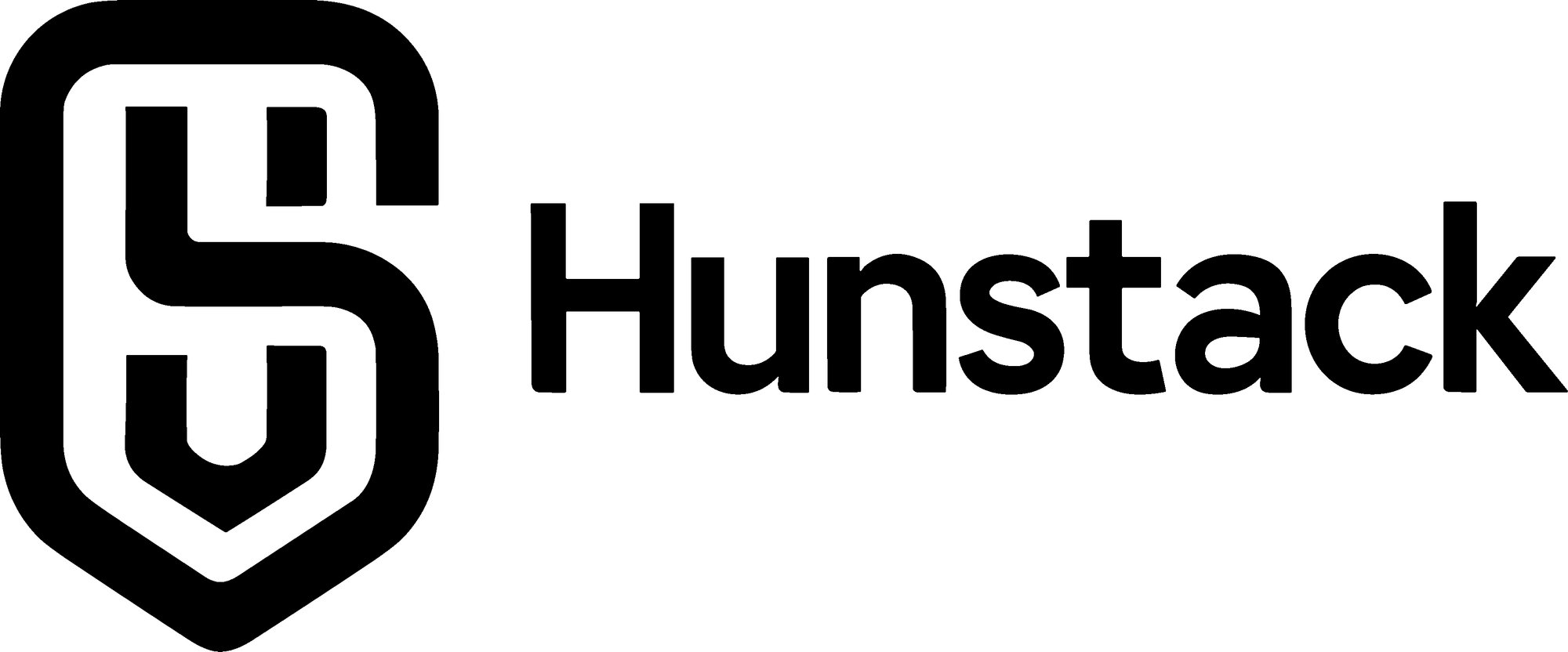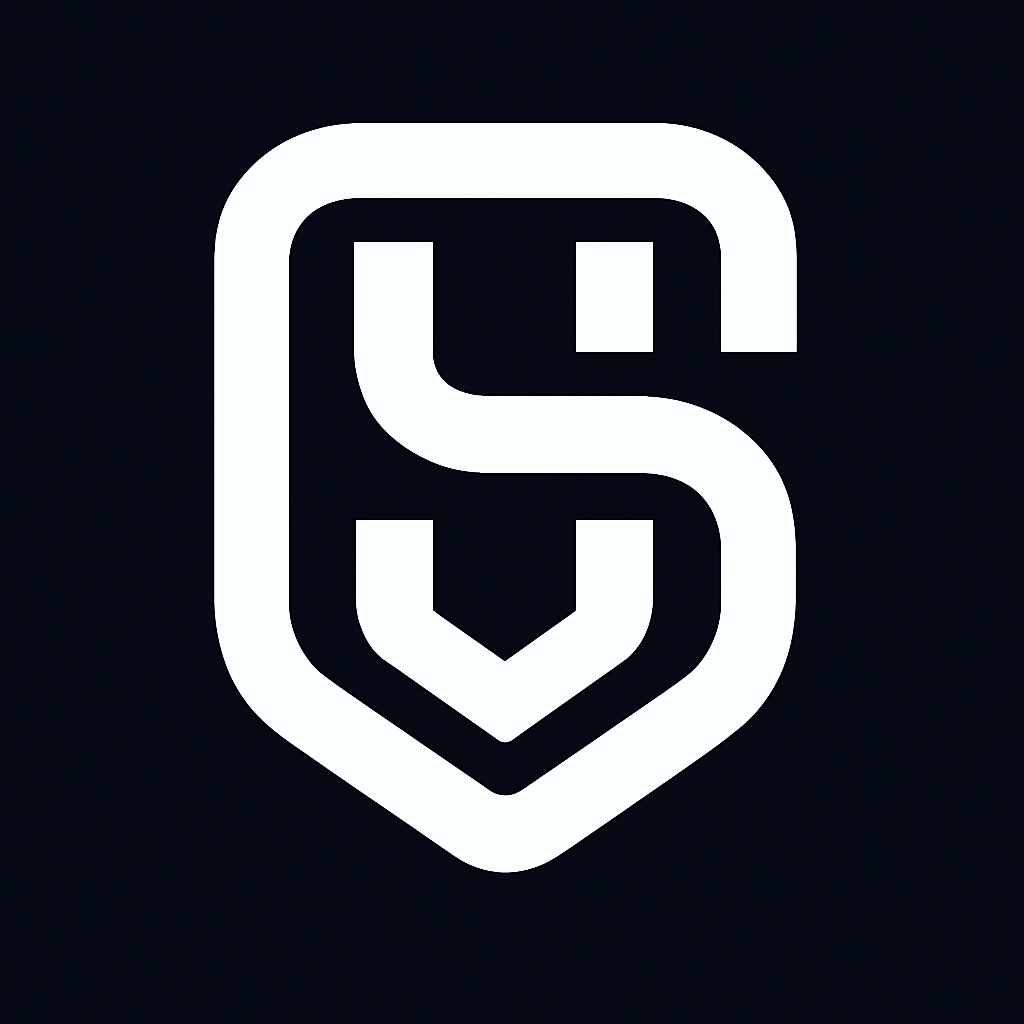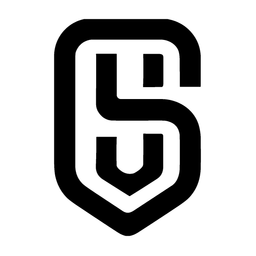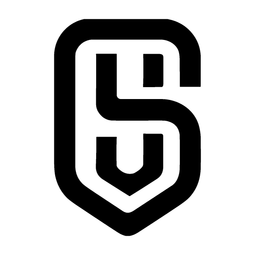The main purpose of a CMS is to make website creation accessible to everyone. With a CMS, you have powerful tools at your disposal to customize your site's design using pre-built templates, manage content effortlessly, and store media assets such as images and videos—all through a user-friendly dashboard that feels familiar to anyone who's used basic computer software.
How CMS Revolutionized Website Building
CMS platforms have completely changed the way we build websites. In the past, creating a website required knowledge of HTML, CSS, JavaScript, and other programming languages. But now, thanks to CMS platforms, anyone can create professional-looking websites using visual editors and drag-and-drop interfaces.
This change has opened up opportunities for business owners, bloggers, and entrepreneurs who want an online presence but don't have technical skills. They can now easily create and manage their own websites without relying on developers or designers.
Why Modern Web Development Relies on CMS
CMS platforms are essential in modern web development because they bridge the gap between technical complexity and business needs. Here's why :
- Speed : With a CMS, you can set up a fully functional website in just a few hours instead of weeks.
- Customization : You can tailor your website to match your brand by customizing its design and layout.
- Scalability : As your business grows, you can easily expand your website by adding new pages or features.
- Focus on Content : The CMS takes care of the technical aspects while you concentrate on creating high-quality content and connecting with your audience.
In summary, CMS platforms have transformed web development by making it accessible to non-technical users. They empower individuals and businesses to create and manage their own websites efficiently, saving time and resources in the process.
Understanding How a CMS Works
A CMS operates through two distinct layers that work together seamlessly.
Front-End: What Your Visitors See
The front-end represents everything your website visitors see and interact with - the visual design, navigation menus, content layout, and interactive elements. This layer consists of HTML markup, CSS styling, and JavaScript functionality that creates the user experience.
Back-End: The Behind-the-Scenes Operations
The back-end handles all the behind-the-scenes operations. This includes your website's database where content is stored, server-side processing, user authentication, and administrative functions. Programming languages like PHP, Python, or Node.js power these operations, managing data flow between your content and what appears on screen.
The Two Applications of a CMS
A CMS consists of two main applications that work in tandem to create and deliver your website content: the Content Management Application (CMA) and the Content Delivery Application (CDA).
The Content Management Application (CMA)
The content management application serves as your creative workspace. This is where you'll spend most of your time when building and updating your website. The CMA provides :
- WYSIWYG editors that let you format text, add images, and create layouts without touching code
- Media libraries for organizing photos, videos, and documents
- Page builders with drag-and-drop functionality
- User management tools for controlling who can access and edit different sections
You can think of the CMA as your website's control room - it's where all content creation and editing happens through an intuitive interface.
The Content Delivery Application (CDA)
The content delivery application takes your created content and transforms it into the live website your visitors see. When someone visits your site, the CDA :
- Retrieves content from the database
- Applies your chosen theme and styling
- Generates the HTML pages in real-time
- Delivers the complete webpage to the visitor's browser
This separation means you can focus on creating great content while the CDA handles the technical aspects of displaying it properly across different devices and browsers. The system automatically optimizes your content for web delivery without requiring technical intervention on your part.
Key Features of CMS Platforms
CMS platforms offer a comprehensive suite of features that transform complex web development into an accessible process for users of all technical backgrounds. These core capabilities form the foundation of what makes content management systems so powerful and user-friendly.
Visual Customization Through Templates and Themes
Templates and themes serve as the visual backbone of your website, providing professionally designed layouts that you can implement instantly. These pre-built design frameworks eliminate the need to create visual elements from scratch, offering everything from color schemes and typography to page layouts and navigation structures. You can browse through thousands of options, ranging from minimalist business designs to vibrant creative portfolios, ensuring your website matches your brand identity perfectly.

Most CMS platforms allow you to preview themes before installation, giving you the ability to see exactly how your content will appear. The beauty of this system lies in its flexibility – you can switch between themes without losing your content, as the design layer remains separate from your actual data.
Expanding Capabilities with Plugins and Extensions
Plugins and extensions transform your basic website into a feature-rich platform tailored to your specific needs. These add-on components integrate seamlessly with your CMS, providing functionality such as :
- SEO optimization tools
- Security enhancements and firewalls
- Social media integration
- Contact forms and lead generation
- E-commerce capabilities
- Analytics and performance tracking
The plugin ecosystem allows you to add complex features without writing a single line of code, making advanced functionality accessible to everyone.
Content Creation Made Simple
WYSIWYG editors (What You See Is What You Get) revolutionize content creation by providing an interface similar to word processors like Microsoft Word. You can format text, insert images, create tables, and design layouts visually, with the editor automatically generating the necessary HTML code behind the scenes.
Comprehensive Media Management
Built-in media management systems handle your digital assets efficiently, allowing you to upload, organize, and optimize images, videos, and documents directly within the CMS interface. These tools often include automatic image resizing, file compression, and gallery creation features.
Overview of Popular CMS Platforms
There are many powerful CMS platforms available, each designed to meet specific website needs and user skill levels. By understanding the strengths and ideal uses of each platform, you can make an informed decision for your project.
1. WordPress
WordPress is the most versatile CMS platform, powering over 40% of all websites on the internet. This open-source solution excels across diverse website types, from personal blogs and business websites to online portfolios and small eCommerce stores. WordPress.org provides thousands of free and premium themes, along with over 60,000 plugins that extend functionality. You can create anything from a simple blog to a complex membership site with this flexible platform.
2. Drupal
Drupal is designed for large organizations and enterprises that need advanced features and strong security. Government agencies, universities, and Fortune 500 companies often choose Drupal for its powerful user permission system, multilingual capabilities, and ability to handle high-traffic websites. The platform offers exceptional content organization through taxonomies and custom content types, making it ideal for complex websites with multiple user roles and sophisticated content workflows.
3. PrestaShop and Magento
PrestaShop and Magento are leaders in the eCommerce CMS market, offering specialized features for online retail. PrestaShop is designed for small to medium-sized businesses with its user-friendly interface and built-in eCommerce functionality such as inventory management, payment processing, and shipping calculations. On the other hand, Magento (especially Magento Commerce) is suited for large-scale online stores with advanced capabilities like multi-store management, B2B functionality, and enterprise-level scalability.
4. Joomla!
Joomla! strikes a balance between the simplicity of WordPress and the complexity of Drupal. This CMS excels at managing segmented content effectively by allowing you to organize content into categories and sections. Joomla! is well-suited for community websites, online magazines, and corporate portals that require structured content organization with moderate complexity.
Each platform serves different purposes, so your choice should be based on your specific needs, technical skills, and long-term goals for your website.
Pros and Cons of Using a CMS for Website Building
Advantages of CMS Platforms
1. Ease of Use : You can create professional websites without writing a single line of code. Modern CMS platforms provide intuitive drag-and-drop interfaces and WYSIWYG editors that make content creation as simple as using a word processor.
2. Cost-effectiveness : CMS solutions are attractive for businesses of all sizes. You eliminate the need to hire expensive developers for basic website functionality. Most platforms offer free versions or affordable premium plans that include hosting, themes, and essential features.
3. Extensive Support Resources : Popular CMS platforms have comprehensive documentation and tutorials, active community forums with millions of users, professional support services, and third-party training courses and certifications.
4. Plugin Scalability : Your website can grow with your business needs by adding e-commerce functionality, contact forms, social media integration, and advanced analytics through thousands of available plugins and extensions.
5. User Management Features : Multiple team members can collaborate on content creation by assigning different permission levels, from basic content editors to full administrators, streamlining your workflow.
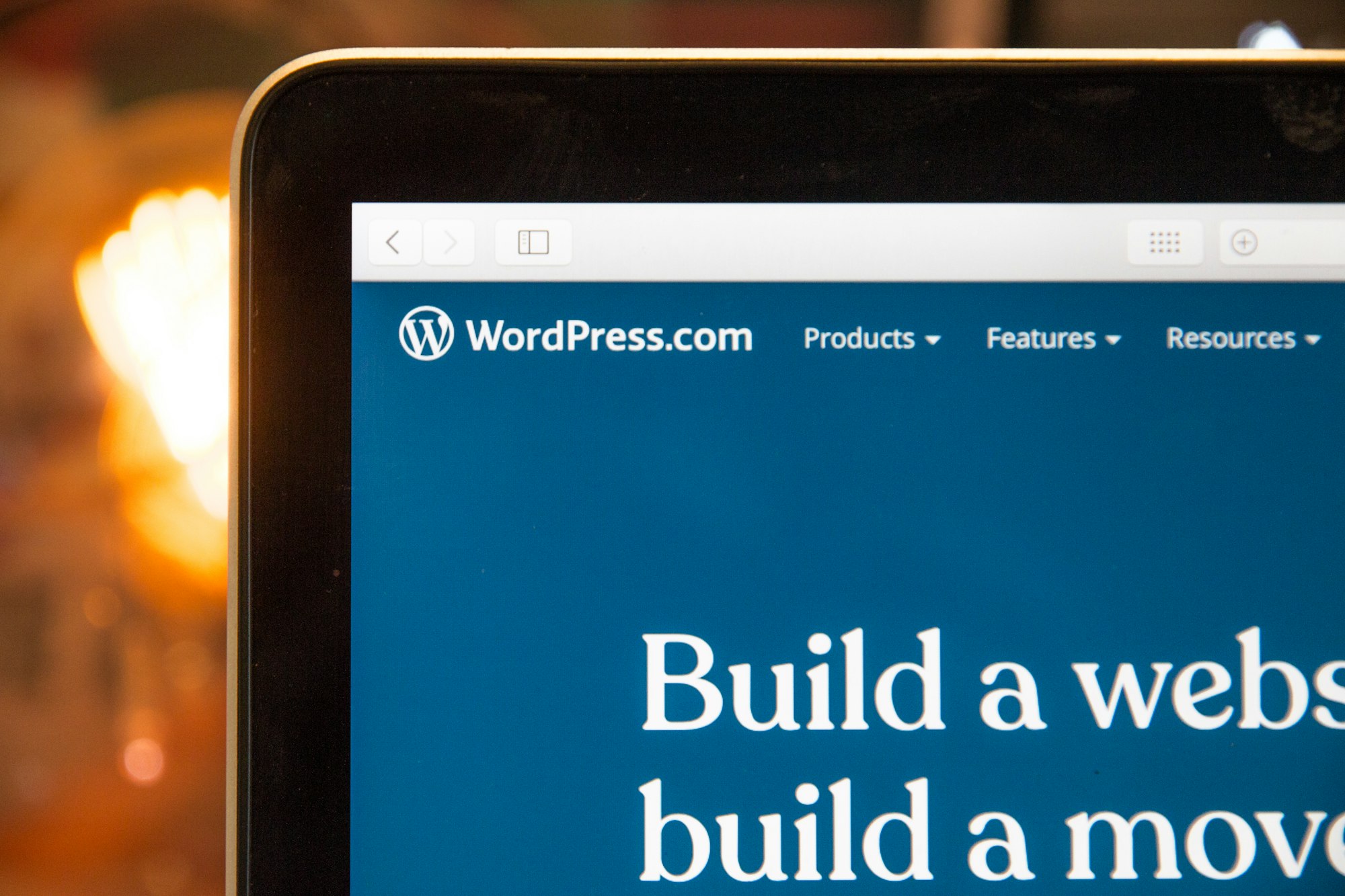
Potential Drawbacks
1. Security Risks : When you neglect regular updates, outdated CMS software, themes, and plugins create vulnerabilities that hackers exploit. Popular platforms become frequent targets due to their widespread usage.
2. SEO Limitations : While CMS platforms provide basic SEO structure, you need specialized plugins and manual optimization to compete effectively in search rankings.
3. Limited Flexibility : If you require highly customized features without technical skills, you're restricted to available themes and plugins. Complex customizations often demand developer intervention, reducing the initial cost advantage.
4. Performance Issues : As you add multiple plugins and heavy themes, your website's loading speed may slow down and affect user experience.
Preparing to Build Your Website with a CMS
Before you start creating your website, there are two important things you need to take care of : choosing a web hosting provider and registering a domain name. These are the building blocks that will support your CMS-powered site.
Choosing the Right Web Hosting
Your web hosting provider is where your website lives on the internet. Different CMS platforms have specific requirements that your hosting service must support :
- WordPress requires PHP 7.4+ and MySQL 5.7+ or MariaDB 10.3+
- Drupal needs PHP 8.1+ with specific extensions enabled
- Joomla! works with PHP 7.2.5+ and MySQL 5.6+
Look for hosting providers that offer one-click CMS installation features. This automated setup process eliminates manual configuration steps and gets your site running within minutes. Popular hosts like Bluehost, SiteGround, and HostGator provide specialized CMS hosting packages with optimized performance settings.
Consider these factors when choosing a hosting provider :
- Storage space for your content and media files
- Bandwidth limits to handle visitor traffic
- SSL certificates for security and SEO benefits
- Daily backups to protect your website data
Securing Your Domain Name
Domain registration establishes your website's unique address on the internet. Choose a domain name that clearly represents your brand, business, or website purpose. Keep it short, memorable, and easy to spell.
Many hosting providers bundle domain registration with their hosting packages, simplifying the setup process and often providing the first year free.
Step-by-Step Guide to Building Your Website Using a CMS
Accessing the CMS Control Panel
Your CMS control panel login serves as the gateway to your website's administrative functions. Most hosting providers automatically configure this access point during the initial CMS installation process. You can reach your admin dashboard by typing your domain name followed by the standard login path - typically /wp-admin for WordPress, /administrator for Joomla!, or /admin for Drupal.
Standard CMS Login URLs :
- WordPress:
yourdomain.com/wp-admin - Joomla!:
yourdomain.com/administrator - Drupal:
yourdomain.com/admin - Magento:
yourdomain.com/admin
When you navigate to your control panel login page, you'll encounter a simple authentication form requiring your username and password. These credentials were established during your CMS installation - either through your hosting provider's one-click installer or manual setup process. Keep these login details secure and consider using a password manager to maintain strong authentication practices.
The admin dashboard presents your website's command center once you've successfully logged in. This interface varies between CMS platforms, but most share common organizational principles. WordPress displays a left-hand navigation menu with sections like Posts, Pages, Media, and Appearance. Drupal organizes its admin dashboard around content management, structure, and configuration tabs. Joomla! uses a component-based approach with clearly labeled sections for articles, menus, and extensions.
Key Dashboard Elements You'll Find :
- Content Management Area : Create, edit, and organize your website's pages and posts
- Design Customization Panel : Access themes, templates, and visual customization options
- Plugin/Extension Manager : Install and configure additional functionality
- User Management Section : Control access levels and user permissions
- Settings Configuration : Adjust site-wide preferences and technical configurations
- Media Library : Upload and organize images, videos, and documents
Your CMS dashboard typically displays important website statistics on the main screen, including recent activity, pending updates, and quick action buttons for common tasks. Many platforms include customizable widgets that you can arrange according to your workflow preferences. The dashboard also provides direct access to your live website through a "View Site" button.
Customizing Your Website Design
Your CMS provides powerful tools to transform your website's appearance without touching a single line of code. The theme selection process begins in your admin dashboard, where you can browse hundreds of pre-designed templates that match your brand vision.
Installing a New Theme
Navigate to the themes section in your control panel login area. Most CMS platforms offer :
- Free theme libraries with basic designs
- Premium theme marketplaces for advanced features
- One-click installation for immediate activation
- Preview options to test themes before going live
Site Appearance Customization Options
Once you've selected your theme, the customization panel becomes your design playground. You can modify :
- Color schemes to match your brand palette
- Typography settings including fonts and sizes
- Layout configurations such as sidebar positions
- Header and footer designs with logo placement
- Background images and patterns
The beauty of CMS theme customization lies in its real-time preview functionality. You see changes instantly as you adjust sliders, select colors, or upload images. This visual feedback eliminates guesswork and speeds up your design process.
Most themes include widget areas where you can add contact forms, social media feeds, or testimonials. These drag-and-drop zones give you flexibility to create unique page layouts that serve your specific business needs while maintaining professional design standards.
Extending Functionality with Plugins
Your CMS admin dashboard serves as the central hub for installing plugins that transform your basic website into a powerful digital platform. Navigate to the plugins section through your control panel login to access thousands of available extensions designed for specific needs.
Essential Plugin Categories :
- SEO Tools - Install plugins like Yoast SEO or RankMath to optimize your content for search engines, generate XML sitemaps, and improve meta descriptions
- Security Features - Add protection through plugins such as Wordfence or Sucuri that provide firewall protection, malware scanning, and login security
- Third-party Integrations - Connect your website to external services like Google Analytics, social media platforms, or email marketing tools through specialized plugins
The plugin installation process typically involves searching your CMS plugin directory, clicking install, and activating the desired functionality. You can also upload custom plugins through your admin dashboard if you've purchased premium extensions.
Managing Plugin Updates and Compatibility
Regular plugin maintenance ensures your website remains secure and functional. Check your CMS control panel weekly for available updates, as outdated plugins create security vulnerabilities. Before updating, verify compatibility with your current CMS version to prevent conflicts.
Create a staging environment to test new plugins before installing them on your live site. This practice prevents potential feature enhancements from breaking existing functionality. Remove unused plugins to reduce security risks and improve site performance.
Adding and Managing Content
The admin dashboard is where you'll create and manage your website content. After logging into your control panel, go to the content management section to start making pages and posts.
Using the WYSIWYG Editor
With the WYSIWYG editor, creating content is easy. These visual editors work like word processors, letting you format text, add headings, and create lists without any coding. You can switch between visual and text modes based on your comfort level and specific needs.
Understanding Different Content Types
To create various types of content, it's important to know their specific purposes :
- Pages are best for static content like About Us, Contact, or Services
- Posts are suitable for time-sensitive content such as blog articles or news updates
- Categories help group related content into logical sections
Organizing Navigation Menus
You can organize your navigation menu using the menu management interface in your CMS. This allows you to drag and drop pages to create hierarchical structures, add custom links, and control which content appears in your site's main navigation.
Uploading Media Files
Adding visual elements to your content is made simple with media uploads. Most platforms support various file types :
- Image files (JPEG, PNG, GIF)
- Video content (MP4, MOV)
- Documents (PDF, DOC)
- Audio files (MP3, WAV)
The media library automatically generates different image sizes for responsive design, while also providing tools for basic editing like cropping and resizing directly within the interface.
Best Practices for Maintaining Your CMS Website
Your website's success depends heavily on consistent maintenance routines that protect both your content and your visitors. Regular updates form the foundation of a secure and well-functioning CMS website.
Keeping Everything Current
CMS platforms release core updates to patch security vulnerabilities, improve performance, and add new features. You should check for updates at least weekly and install them promptly. The same principle applies to themes and plugins - outdated extensions create entry points for malicious attacks.
Most CMS platforms notify you when updates are available through your dashboard. WordPress, for example, displays update notifications with red badges next to outdated items. You can often enable automatic updates for minor releases while manually reviewing major updates that might affect your site's functionality.
Implementing Reliable Backups
Data loss can devastate your online presence. Establishing automated backup routines ensures you can restore your website if something goes wrong during updates or if you experience a security breach.
Essential backup components include :
- Complete database backups containing all your content
- File system backups including themes, plugins, and media uploads
- Configuration files and custom code modifications
Schedule backups to run automatically at least weekly, though daily backups provide better protection for frequently updated sites. Store backup copies in multiple locations - your hosting server, cloud storage services like Google Drive or Dropbox, and local storage when possible.
Strengthening Security Measures
Strong passwords represent your first line of defense. Use unique, complex passwords for your CMS admin account, hosting control panel, and any connected services. Password managers help you maintain different passwords across all platforms.
Security plugins add layers of protection by monitoring login attempts, scanning for malware, and blocking suspicious traffic. Popular options include Wordfence for WordPress and similar solutions for other CMS platforms. These tools often include firewall functionality that filters malicious requests before they reach your website.
Enable two-factor authentication whenever your CMS platform supports it. This additional verification step significantly reduces the risk of unauthorized access even if someone obtains your password.
Conclusion
Building a website with a CMS opens doors to endless possibilities for your online presence. You've learned how these powerful platforms transform complex web development into an accessible, manageable process that doesn't require extensive coding knowledge.
The journey from selecting your CMS platform to maintaining a fully functional website demonstrates the remarkable democratization of web development. Whether you choose WordPress for its versatility, Drupal for enterprise-level features, or specialized platforms like PrestaShop for eCommerce, you're equipped with tools that professional developers use daily.
Your CMS website can grow alongside your business or personal brand. The plugin ecosystem allows you to add functionality as needed - from SEO optimization to advanced security features. Theme customization ensures your site reflects your unique identity while maintaining professional standards.
Remember that your website is a living entity requiring regular attention. The maintenance practices you implement today protect your investment and ensure optimal performance tomorrow. Security updates, regular backups, and content refreshes keep your site competitive in an ever-evolving digital landscape.
Take action now. Choose your CMS platform, secure reliable hosting, and begin building the online presence you envision. The tools are at your fingertips, the community support is extensive, and your digital success story starts with that first login to your CMS dashboard.
FAQs (Frequently Asked Questions)
What is a Content Management System (CMS) and why is it important for website building ?
A Content Management System (CMS) is a software application that enables users to create, manage, and modify website content without needing extensive technical knowledge. It simplifies website creation for non-developers by providing user-friendly tools, making it essential in modern web development for building scalable and manageable websites.
How does a CMS function in terms of front-end and back-end roles ?
A CMS operates with a front-end that displays the website to visitors and a back-end where content creators manage and edit the site. The Content Management Application (CMA) allows users to create and edit content easily, while the Content Delivery Application (CDA) publishes this content to the website. Programming languages and technologies work behind the scenes to ensure smooth CMS functionality.
What are the key features of popular CMS platforms that enhance website customization ?
Popular CMS platforms offer features like pre-built templates and themes for easy design customization, plugins and extensions to add new functionalities, user-friendly WYSIWYG editors for effortless content creation, and robust media management capabilities for handling images and videos effectively.
Which CMS platforms are best suited for different types of websites ?
WordPress.org is versatile for various websites including blogs and business sites; Drupal suits large organizations requiring advanced features; PrestaShop and Magento are ideal for eCommerce solutions; Joomla! offers segmented content management suitable for complex site structures. Choosing depends on specific project needs.
What are the advantages and potential drawbacks of using a CMS for building websites ?
Advantages include ease of use without coding, cost-effectiveness, scalability through plugins, and user management features. Potential drawbacks involve security risks from outdated software, additional SEO efforts beyond default settings, and limited flexibility without technical customization.
What best practices should be followed to maintain a secure and efficient CMS website ?
Maintaining a CMS website involves regularly updating the core system, themes, and plugins to prevent vulnerabilities; setting up routine backups to protect data; implementing strong security measures such as strong passwords and firewall plugins; all crucial for ensuring website stability and security.